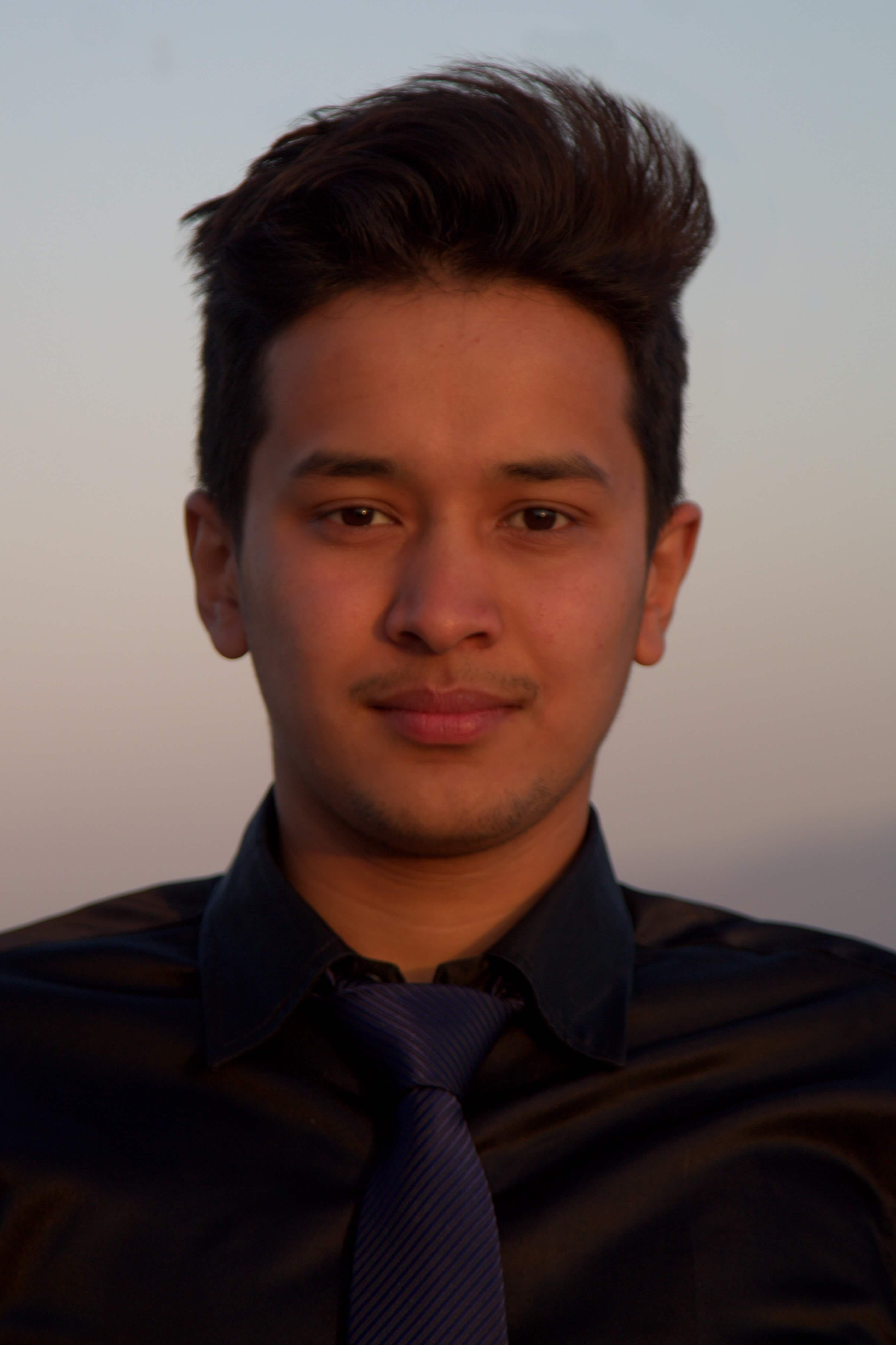Timely Backups of Mongo Database
Related Article: Timely Backups of PG Database
Backing up and Restoring database using mongo dump and mongo restore
Let us start with basic dump and restore processes of a mongo database. The steps involved are:
Dumping DB:
get the name of your database if you don’t already know it, from the db list
load mongo interactive
mongolist dbs
show dbsquit
exitdump the database using mongo_dump
mongodump --db db_name --out /home/user/Desktopaccess the dumped file
cd /home/user/Desktop/db_name/
Restoring DB:
Restoring from the dumped backup file is pretty straight forward. Please Follow these steps:
run the mongo restore command by specifying the dump directory
mongorestore --db db_name_to_restore_it_to /home/user/Desktop/db_name/Drop is necessary if you are replacing an existing db
mongorestore --drop --db db_name_to_restore_it_to /home/user/Desktop/db_name/
That’s it.
Automatic database backups with cron
We shall be using cron to create automatic hourly backups of the database with mongo_dump as above. The file will be saved with today’s date as the filename and data will be over-written to it every hour.
The steps to do so are as follows:
Create a script file
nano ~/bin/db_backup.shEdit the file’s content
#!/bin/bashfunction date_today { date +"%F" ; }declare T="$(date_today)_dbname"mongodump --db db_name --out /home/user/backups/"${T}"/Here, app_production is the name of the database
Make the file executable
chmod +x ~/bin/db_backup.shAdd a cron task
crontab -eThe task has to run every hour. Add this line
0 * * * * ~/bin/db_backup.shSave and exit
Verify that the task is running at the specified time by checking the logs
tail /var/log/syslog -f -n 100 | grep CRONor
grep CRON /var/log/syslogAfter the cron task has run, verify the existence of file on the target location
cd /home/user/backups/backup_dir/db_name_dir/lsCheck if the directory is being overwritten to at the specified time (1 hour in our case)
stat -c '%y' organization.json, where organization.json can be name of any file in the directory
If you don’t want data to be overwritten to the same file every hour and instead want different files for each hour,
simply replace the content of function date_today in the script with function date_today { date +"%Y-%m-%d_%H:%M" ; }
Thank you for reading.