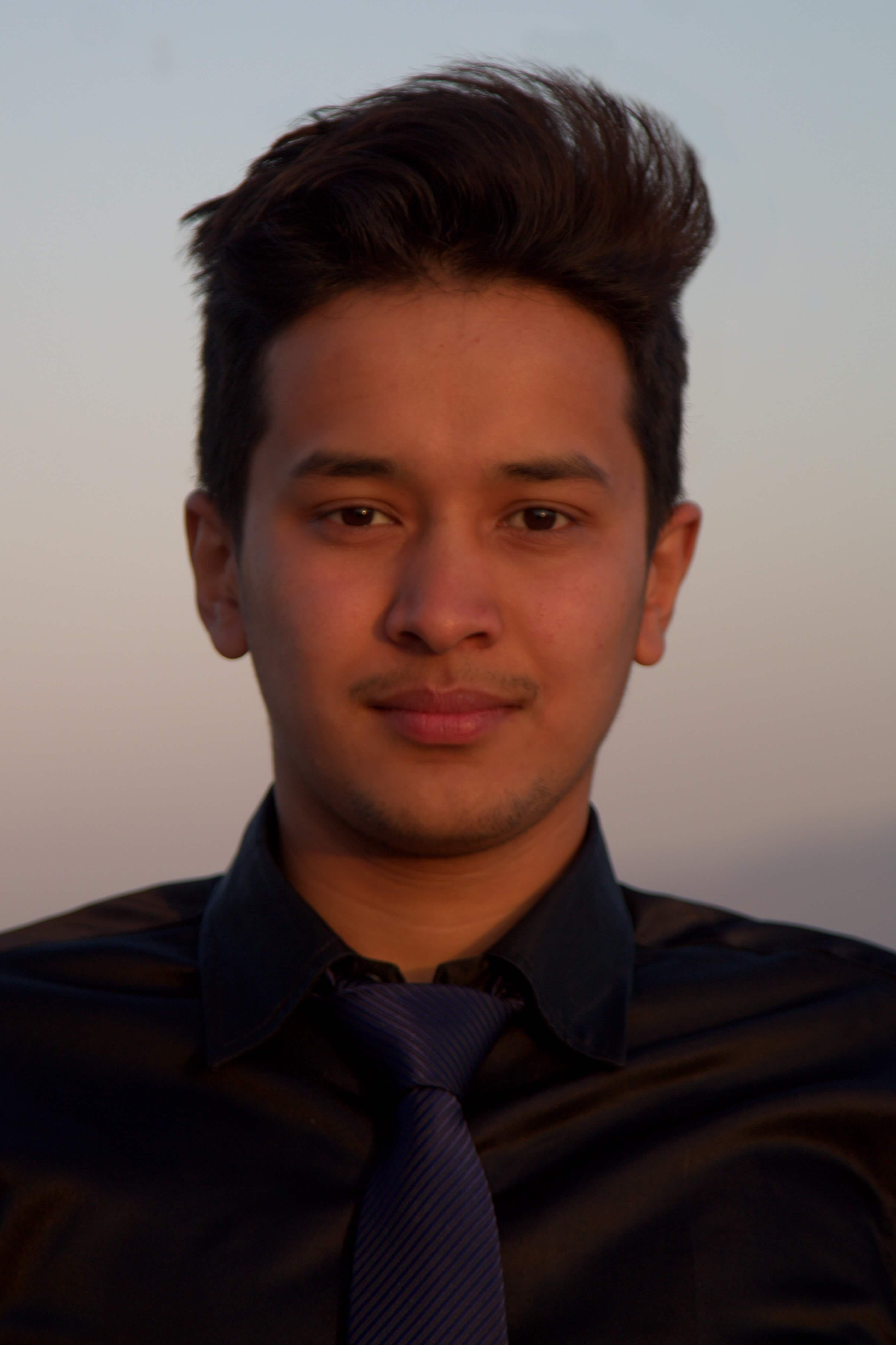Timely Backups of PG Database
Related Article: Timely Backups of Mongo Database
Backing up and Restoring database using pg dump and pg restore
Let us start with basic dump and restore processes of a database. We are using Postgres here. The steps involved are:
Dumping DB:
Get access to postgres shell
sudo su - postgresGet the name of your database if you don’t already know it, from the db list
psqlpostgres interactive\llist db\qquitDump the database using pg_dump
pg_dump app_production > dbname.bakAccess the dumped file
cd /var/lib/postgresql
Restoring DB:
Restoring from the dumped backup file is pretty straight forward. For Rails application, follow these steps:
cd into the project folder and drop the existing database and create a new one
rails db:drop:all db:create:allAssign current postgres user as superuser
sudo su - postgrespsqlALTER ROLE dbuser WITH SUPERUSER\qRestore the database from the backup file
psql app_production < dbname.bakRun the migration
rake db:migrate RAILS_ENV=production
That’s it.
Automatic database backups with cron
We shall be using cron to create automatic hourly backups of the database with pg_dump as above. The file will be saved with today’s date as the filename and data will be over-written to it every hour.
The steps to do so are as follows:
Create a script file
nano ~/bin/db_backup.shEdit the file’s content
#!/bin/bashfunction date_today { date +"%F" ; }declare T="$(date_today)_appname_db.bak"pg_dump app_production>~/backups/appname/"${T}"Here, app_production is the name of the database.
Make the file executable
chmod +x ~/bin/db_backup.shVerify that the script is working properly by running the following commands
cd ~/bin./db_backup.shAfter it is successful in creating a backup, we can proceed to add a cron task
crontab -eThe task has to run every hour. Add this line
0 * * * * ~/bin/db_backup.shSave and exit
Verify that the task is running at the specified time by checking the logs
tail /var/log/syslog -f -n 100 | grep CRONor
grep CRON /var/log/syslogAfter the cron task has run, verify the existence of file on the target location
cd ~/backups/appnamelsCheck if the file is being overwritten at the specified time (1 hour in our case)
stat -c '%y' 2020-06-17_appname_db.bak
If you don’t want data to be overwritten to the same file every hour and instead want different files for each hour,
simply replace the content of function date_today in the script with function date_today { date +"%Y-%m-%d_%H:%M" ; }
Done. Thank you for reading.
Failed attemps
I tried to give dynamic file name from today’s date on the cron task itself.
0 * * * * /bin/bash -l -c 'declare T="$(date_today)_appname_db.bak" && pg_dump app_production>~/backups/appname/"${T}"'
the function date_today was defined in .bashrc
function date_today {
date +"%F" ;
}
This process didn’t return the required filename as it could not properly append the date, as apparently, the date function and subsequently, the date_today function is only accessible when the interactive bash shell is run. I may have been wrong in my understanding, though. I would love a clarification in the comments below, if you are interested.